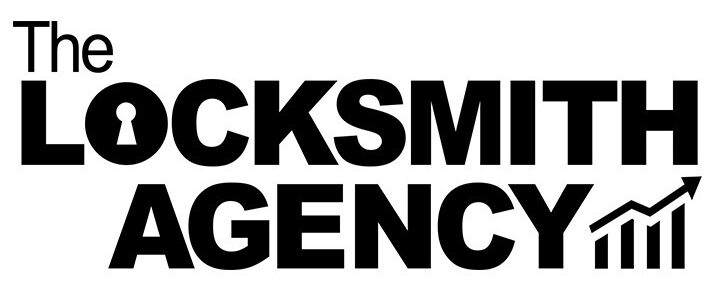Support & FAQ
If you need help navigating the dashboard, or run into an issue, please review our FAQ’s. If you still need help, scroll to the bottom and submit a support ticket.
Getting Started FAQ’s
Visit https://account.thelocksmithagency.com/, click Register, and provide your name, email, phone number, and password. You’re now registered as an individual. The next step is to login and follow the prompt to build your company profile.
We recommend you use your primary business or personal email to register. You’ll want to use an email that you check often. That way, you are aware of any leads, jobs, or other important emails from The Locksmith Agency.
Once you’ve registered your individual profile, you will want to build your company profile.
In order to edit your personal account profile, you must be logged in. Then, click Account to access to personal information and make any necessary updates. From your account dashboard you can view your recent orders, manage your billing address. and edit your password and account details or add a new business/location.
Your Company Profile FAQ’s
After registering your personal profile, visit https://account.thelocksmithagency.com/, click Login. If this is the first time you’re logging in, the dashboard will automatically prompt you to complete the form called ‘Register a New Locksmith’. If you do not see that, here’s the link to the form to Register a New Locksmith. Once you fill out the form and submit your information, we will review it for approval.
Once you complete the initial registration and receive the email confirmation that your company has been approved, click on the Profile button. There, you will see multiple tabs that must be filled out. These tabs include your company hours, description, services provided, service area, and documents.
First, you must be logged in. Then, click on the Profile button. Then, you will see a tab that says Documents. Once you’ve clicked on the Document tab, you will be able to upload a PDF of your Certificate of Insurance and your Locksmith License (where applicable).
Yes, if you have more than one business location, we will allow you to build more than one business profile. This way, you can toggle between your company accounts.
Leads and Jobs FAQ’s
After registering your personal profile, and building your company profile, visit our store by clicking Shop. You’ll find the link at the top of the website. Simply add the product to your cart, and checkout. Then, we’ll build your company a featured listing in 1800unlocks.com and Fairtradelocksmiths.com. Plus, we’ll add your company into the 1-800-UNLOCKS toll-free lead generating phone systemm.
Once you complete the initial registration and receive the email confirmation that your company has been approved, click on the Profile button. There, you will see multiple tabs that must be filled out. These tabs include your company hours, description, services provided, service area, and documents.
First, you must be logged in. Then, click on the Profile button. Then, you will see a tab that says Documents. Once you’ve clicked on the Document tab, you will be able to upload a PDF of your Certificate of Insurance and your Locksmith License (where applicable).
In general we offer all job types, including automotive, residential, commercial, safe, and access control. However, by completing your business profile, our system will only send you the job types that you select.
Great question! You’ll be notified of new leads by email.
You will be able asked to accept or reject each lead.
The leads will be visible once you’re logged in from your Dashboard and on the Service Requests page.
From the service requests page, you will be able to sort/filter your jobs as well as manage them. You will be able to click into each job to manage it’s status, schedule, notes, invoices, and photos.
Can’t Find The Answers You Need?
Please submit your question below and we’ll get back to you as soon as possible.